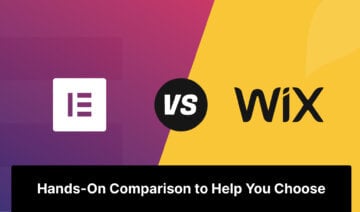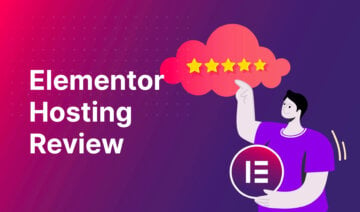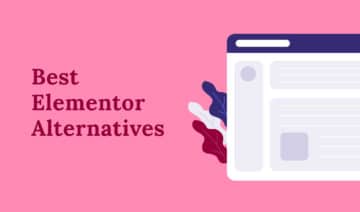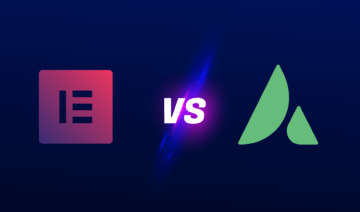Is Elementor Pro worth it?
If you’re planning to build your WordPress site with Elementor (or have already started), you might find yourself asking that question.
It’s a tricky one because the free version of Elementor is already quite capable. A lot of sites might be totally fine with using just the free version, especially if you only want to use Elementor to design certain pages.
However, Elementor Pro also has a lot of advantages, especially if you want to use Elementor to design your entire site.
You get more widgets, more templates, and more settings. Plus, you get access to full theme building support (even for WooCommerce stores) and a popup builder.
But will you get enough value from those enhancements to justify the price of Elementor Pro?
In this post, we’ll dig into Elementor free vs Pro to help you decide if Elementor Pro is worth it for your specific situation.
Summarizing Elementor Free vs Pro Feature Differences
I want to start things off by comparing the features in Elementor free vs Pro.
While you can find all of this information on the Elementor website, I think it’s useful to summarize it here because you can’t decide if Elementor Pro is worth it without knowing what it offers.
Let’s start with the free version.
Elementor Free Features
The free version of Elementor already gets you access to the full Elementor interface. That includes:
- The full visual, drag-and-drop builder, including right-click support, Navigator, Finder, and so on
- All the responsive design options, including responsive editing mode
- A solid selection of widgets
- Most of the design options, including all of the core controls that most people need
- Global site controls for colors and typography
When it comes to the basic design experience, there’s really not any difference between Elementor free vs Pro.
The main difference is that Elementor Pro builds on that foundation to give you “more” in a lot of areas.
Elementor Pro Features
Here are some of the biggest features that you get with Elementor Pro:
More Widgets (Including a Form Builder)
Elementor Pro adds a bunch of new widgets that you can use in your designs.
The most notable addition is the Form widget, which can replace the need for a separate form plugin in a lot of cases. You can use it for basic contact forms, but it also includes email marketing and CRM (customer relationship management) integrations so that you can use it for lead generation:
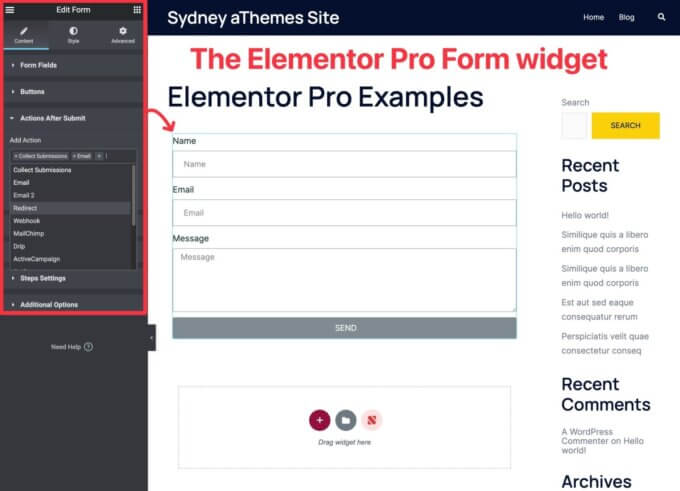
Beyond that, here are some of the other useful widgets that you get access to:
- Slides – create sliders and replace separate slider plugins
- Posts lists
- Price table – replace separate pricing table plugins
- Price list
- Countdown timer
- Login form
- Testimonial carousel
- Call to action
- Social share buttons – replace separate social share plugins
- Facebook like buttons
- Animated headline
More Design Options
While the free version of Elementor already gives you a good amount of design control, Elementor Pro ups the ante with even more design options.
Here are some of the most notable new design features in Elementor Pro:
- Add custom CSS to individual elements – While the free version lets you add CSS selectors to elements, Elementor Pro lets you add custom CSS directly to individual widgets, columns, and sections.
- Motion Effects (scroll effects) – Add unique scroll effects to your designs.
- Custom fonts – Easily add and use custom fonts in your designs.
To see some examples of what you can do with these features, check out Elementor’s Motion Effects introduction blog post.
More Templates and Website Kits
While the free version of Elementor gives you a basic collection of page templates, Elementor Pro offers a lot more selection.
You get more individual page templates, but Elementor Pro also offers 100+ website kits, which are collections of templates to help you create a full website:
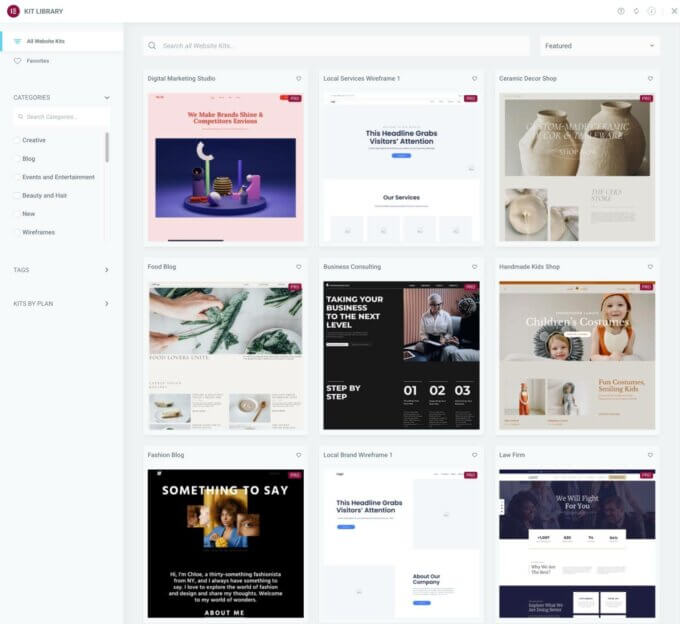
Because they cover lots of different niches, these can be especially helpful if you’re building client sites. You can import the website kit and then customize it to meet your client’s needs, which can save you a lot of time.
Theme Builder
One of the biggest new features in Elementor Pro is full theme building support.
With theme building, you can go beyond designing individual posts or pages and actually customize your theme template files using Elementor.
For example, in addition to designing a single blog post (included in Elementor free), you could design the template that some or all of your blog posts automatically use. To help you do this, you get special widgets to dynamically insert information such as a post’s title, content, featured image, and so on.
You also get conditional rules to control when to use each template. For example, you could create a special template that only applies to posts in the “Reviews” category.
You can use the theme builder to design the following templates:
- Header
- Footer
- Single post (e.g. an individual blog post, page, custom post type, etc.)
- Archives (the pages that list multiple pieces of content — e.g. your blog listing page or author archives)
- 404 page
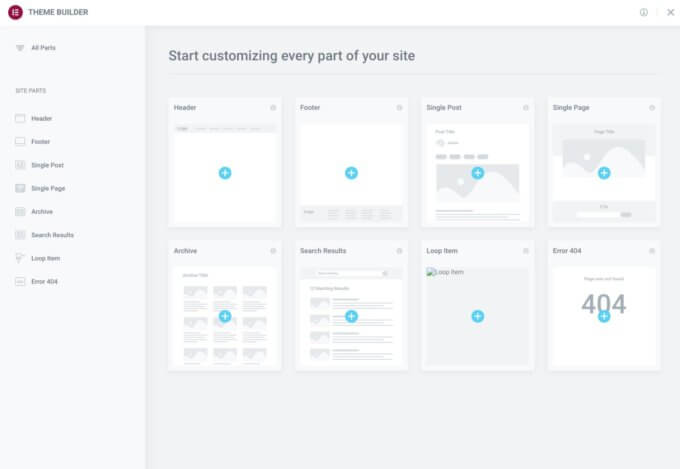
Elementor Pro even added a new Loop Builder feature in Elementor Pro 3.8 (released in November 2022), which lets you customize the design of repeating items.
You could use these features to completely replace your theme (in which case you’d use Elementor’s blank canvas Hello theme).
Or, you could use them to just surgically replace certain parts of your theme, such as designing a custom header. In this case, you could use a lightweight base theme such as Sydney.
WooCommerce Builder (and WooCommerce Widgets)
If you’re building a WooCommerce store, Elementor Pro also offers a WooCommerce builder, which is basically the theme builder features from above — but for WooCommerce stores.
You can use Elementor’s interface to fully customize your single product pages, as well as your shop listing pages.
Beyond that, Elementor also recently added dedicated widgets for the Cart, Checkout, and My Account pages, which let you fully customize those key elements using Elementor’s interface.
For example, beyond controlling the layout, you get detailed style options for every single element in your cart:
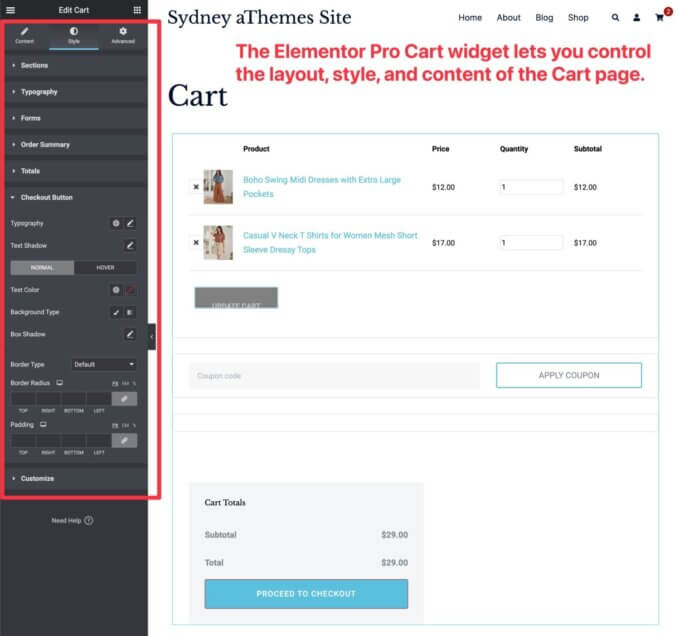
Popup Builder
With Elementor Pro, you can use the regular Elementor interface to design custom popups that you can display anywhere on your site. In fact, this feature is powerful enough that it can completely replace the need for a dedicated popup plugin.
You can fully customize the popup canvas, which lets you create all different kinds of popups, including the following:
- Modal popups (“regular” popups)
- Notification bars
- Slide-ins
- Full-screen fillers
- Etc.
You also get detailed targeting and trigger rules, including all of the classic triggers such as time on site, scroll depth, and exit intent:
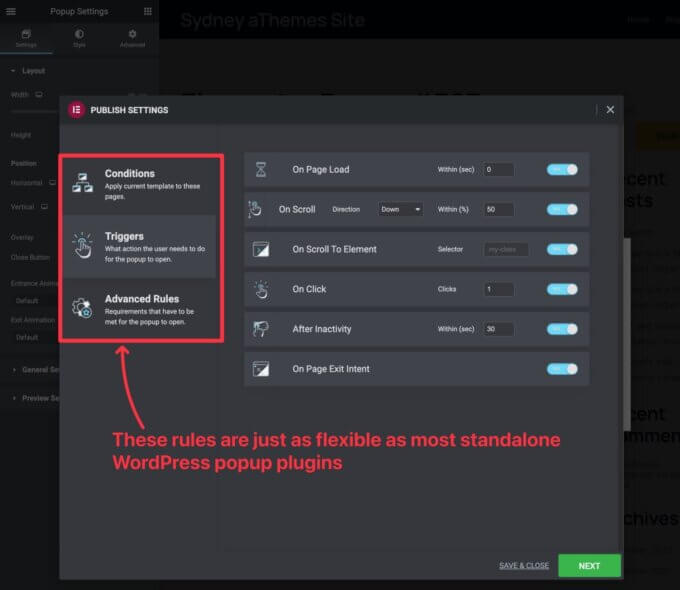
When combined with the Pro widgets (such as the Form widget), this can handle a ton of different use cases for popups, such as:
- Announcements/promotions
- Email list building
- Contact forms
- Login/registration forms
- Social share prompts
- Age gates
- …lots, lots more
Dynamic Content Support
This is a more advanced feature — but one that’s really useful if you’re building custom content sites.
With Elementor Pro’s dynamic content feature, you can populate the content of a widget with data that you pull dynamically from your WordPress site.
You can pull information from core WordPress data, e.g. the name of a logged-in user. Or, you can pull data from custom fields that you’ve added with plugins such as Advanced Custom Fields (ACF), Pods, Toolset, or Meta Box.
For example, in this image below, I’ve dynamically populated my name (“Colin”) by pulling it from the WordPress database. If a different user were to visit this same design, it would show their name instead:
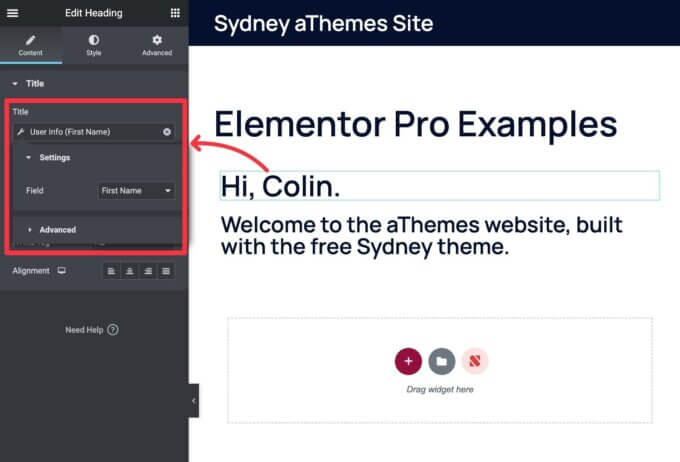
Overall, Elementor Pro offers one of the easiest ways to work with custom content and custom fields without needing any code.
What Can You Do With the Free Version of Elementor?
Now that you know some of the main differences between Elementor free vs Pro, let’s start shifting into how those differences affect what you can do with Elementor.
Overall, the free version of Elementor is usually capable enough for people who just want a little more control over the design of individual posts and pages.
For example, let’s say you’re a blogger and writing your “About” page. Maybe you feel a little limited by the core WordPress editor and want some more design control to create a more engaging layout.
The free version of Elementor is perfect for that — there’s no need to upgrade to Elementor Pro.
The same is true of other core pages, such as a basic homepage, contact page, portfolios, etc.
For a lot of people, their only goals are to get a little more control over these types of pages. And if you find yourself in that situation, you probably don’t need to crack open your wallet for Elementor Pro.
When Is Elementor Pro Worth It?
Now, let’s talk about some of the situations when it’s worth it to pay for Elementor Pro.
You Want to Design Your Entire Site With Elementor
If you want to go beyond designing individual pages and customize your entire site with Elementor, you should upgrade to Elementor Pro for the Theme Builder feature alone.
With Theme Builder, you’ll be able to customize all of your theme templates at will, which gives you full control over every single part of your site.
Plus, you still get all those new widgets and design options, which gives you even more flexibility for setting up your site.
You’re Building a WooCommerce Store
If you want to use Elementor to help you create a WooCommerce store, upgrading to Elementor Pro is definitely worth the money.
First off, you get the WooCommerce Builder feature, which is reason enough to upgrade by itself. With this, you can customize every single part of your WooCommerce store using Elementor, even down to the cart and checkout pages.
Beyond that, you get a lot of new WooCommerce widgets that you can use in other parts of your design.
Elementor Pro also has many other features that are handy for WooCommerce stores. For example, you can use the Popup Builder to promote sales and grow your store’s email list.
If you’re using this approach, you can consider using a lightweight WooCommerce theme such as Sydney as your base.
That way, you only need to use Elementor Pro to tweak things, rather than building your entire store from scratch. This will also help your store load faster because Sydney is one of the fastest WooCommerce themes.
You’re Using Elementor for Marketing Purposes
If you’re using Elementor for marketing purposes — e.g. creating landing pages, growing your email list, etc. — then I think Elementor Pro definitely offers value for you.
Here are some of the Elementor Pro features that will help you market more effectively:
- Popup Builder – You can promote offers, generate leads, and so on.
- Form widget – You can create forms for lead generation (including direct integrations with popular marketing tools or a catch-all Zapier integration).
- Countdown widget – You can add urgency to your marketing content with countdown timers.
- More landing page templates – You get a larger, more diverse collection of pre-built landing page templates.
You’re Building Client Websites
If you’re a freelancer or agency building websites for clients, you should absolutely upgrade to Elementor Pro because it can greatly speed up your workflows, which will more than pay for the licensing cost.
Plus, you get access to a lot more templates and website kits, which can be really handy when you’re building client sites in different niches.
You’re Building a Custom Content Site (e.g. Custom Fields)
If you’re building a custom content site that uses custom fields to store additional data, Elementor Pro is absolutely worth it for the dynamic content feature alone.
With this feature, you can easily incorporate all of your custom data into your designs without needing to write a single line of code.
So if you want a visual way to work with custom data from plugins such as Advanced Custom Fields (ACF), Toolset, Pods, or Meta Box, I definitely recommend upgrading to Elementor Pro.
Which Elementor Pro License Should You Choose?
The Elementor Pro license options are fairly straightforward, so it should be pretty obvious which one is right for your situation.
In late 2022, Elementor changed its pricing structure so that the only difference between the plans is the number of sites upon which you can activate Elementor Pro.
As such, choosing the right Elementor Pro license basically comes down to how many sites you plan to use Elementor Pro on.
Here are your options:
- Essential – $59 for one website
- Advanced – $99 for up to three websites
- Expert – $199 for up to 25 websites
- Agency – $399 for up to 1,000 websites
I recommend starting with the smallest license that you think you need.
Here’s why:
Elementor will let you upgrade your license in the future, and you’ll only pay the prorated difference between the licenses.
For example, if you start with the Advanced license but later want to upgrade to the Expert license, you’ll only pay the prorated difference between those plans (rather than paying the full $199 price for Expert).
Basically, you don’t lose any money by starting small.
Elementor Pro Plugin vs Elementor Cloud
Another consideration that you might have is whether you should purchase the standalone Elementor Pro plugin or Elementor Cloud.
If you’re not familiar with Elementor Cloud, it’s an all-in-one website building service that includes hosting, pre-installed WordPress, and access to all of the Elementor Pro features.
Basically, it offers a simpler way to create a website with WordPress and Elementor because you don’t need to mess around with hosting.
You can learn more in our Elementor Cloud review.
Elementor Cloud Website costs $99 per year for a single site, whereas a single-site Elementor Pro license costs $59. So you’re essentially paying $40 for a year of hosting.
If you feel overwhelmed by the idea of purchasing your own hosting, Elementor Cloud Website can be a good option. It can also offer good value for small, low-traffic sites because $40 for a year of hosting is a pretty good deal.
However, for a serious WordPress site, I recommend purchasing your own hosting and using the standalone Elementor Pro plugin. If you choose one of the providers from our fastest WordPress hosting comparison, this should give you better performance and help you create a faster-loading site.
Additionally, if you’re building multiple sites, it’s usually much cheaper to purchase your own hosting and use the standalone Elementor Pro plugin, especially if you use a web host that allows unlimited sites.
Is Elementor Pro Worth It? Now You Know
While the free version of Elementor is quite capable by itself, Elementor Pro also adds a lot of value, especially for certain types of users.
If you just want a little more control over designing a post or page, the free version of Elementor might be all you need.
However, when you get into more demanding areas such as full site building, WooCommerce stores, marketing, custom content sites, client sites, and so on, then Elementor Pro is definitely worth the money.
If you think Elementor Pro is right for you, you can click here to purchase your license.
If you still want to learn more, you can read our Elementor Hosting review.
Do you still have any questions about Elementor free vs Pro? Let us know in the comments!